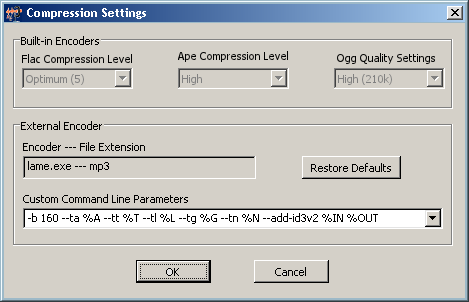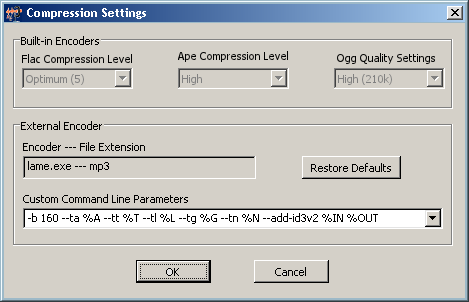Contents
- Index
- Previous
- Next
Command Line Help
Although Wave Corrector will automatically generate a command line for most encoders, you may wish to customise this to meet your own requirements. For example, you may wish to try out different compression settings.
All command line programs come with documentation describing the commands they recognise and their required format. If you cannot find the documentation, you can open the windows command prompt (under accessories on the Start menu) and navigate to the directory where your encoder is located. Then type in name of the encoder followed by the command "-h"; for example, "lame.exe -h". By convention, this will display a help screen for the program.
The creation of a command line is best illustrated with an example.
From the LAME documentation, the usage is as follows:
lame [options] <infile> [outfile]
The square brackets '[ ]' mean that the item contained in them is optional.
A simple option is '-b' to set a bit rate; so for example, '-b 160' sets a bit rate of 160 kbit/sec.
Wave Corrector translates the command that you enter using 'tokens' for file names and textual tags. When Wave Corrector encounters a token, it replaces it with the corresponding value associated with the file. Tokens always start with the % character. The following tokens are recognised by Wave Corrector.
%IN = input file name
%OUT = output file name
%A = Artist
%L = Album
%T = Title
%G = Genre
%N = Track Number
Note, the LAME encoder also allows you to include tag information, eg it uses --tt to add a title tag.
Therefore, for example, to add a title tag, you would use: --tt %T
A complete command line example is therefore:
-b 160 -tt %T %IN %OUT
The Compression Options dialogue is used to enter your command line.